Drawing lines in Access
![Crooked line on an Access form [Crooked line on a form in Microsoft Access]](../media/images/crooked.gif) Lines are very useful in the design of forms and reports but it can be
difficult to draw lines that are perfectly straight with the mouse. Lines that are
nearly, but not quite, horizontal or vertical look bad because they have
jagged steps along them.
Lines are very useful in the design of forms and reports but it can be
difficult to draw lines that are perfectly straight with the mouse. Lines that are
nearly, but not quite, horizontal or vertical look bad because they have
jagged steps along them.
There are three ways to make sure that your lines are exactly horizontal
(or vertical). Two of them let you add a perfect line to a form or
report, use the third when you want to correct a badly-drawn line.
![Line in the Access form toolbar [Microsoft Access line tool]](../media/images/linetool.gif) Creating a new line
Creating a new line
- Click on the line tool
- Click on the form or report.
-
Access will create a short horizontal line on the form or report.
-
Press SHIFT plus left or right cursor key to make the line longer or
shorter.
![Line in the Access form toolbar [Microsoft Access line tool]](../media/images/linetool.gif) Drawing a new line
Drawing a new line
- Click on the line tool.
- Press the SHIFT key.
- Hold it down whilst you draw the line.
- Access will draw a line that's exactly horizontal or vertical.
![Property button in the Access form toolbar [Microsoft Access property button]](../media/images/accproperty.gif) Adjusting an existing line
Adjusting an existing line
- Right-click on the line.
- Select Properties.
-
The line has Height and Width properties. These define the size of a box
on screen and the line runs diagonally across this box.
-
Set the Height property to zero for a horizontal line; set the Width
property to zero for a vertical line.
|
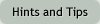
|

